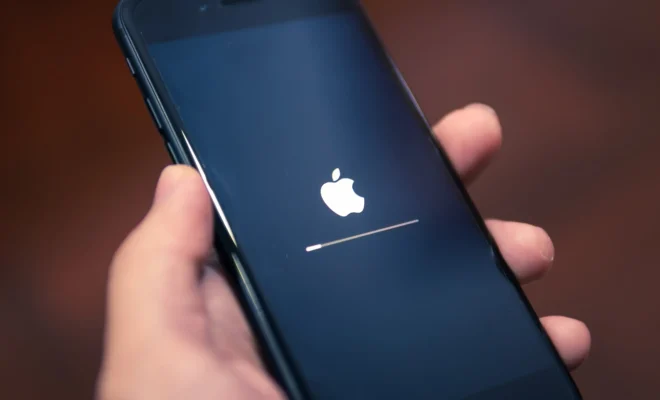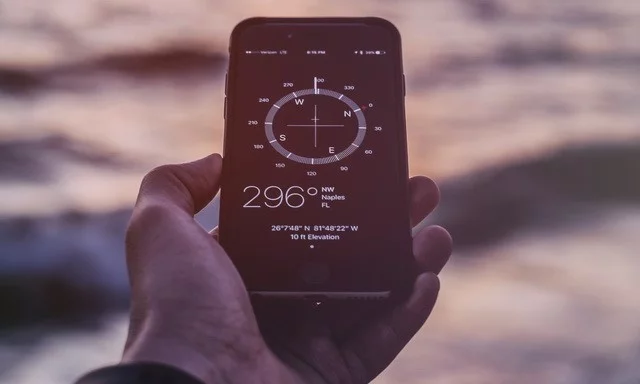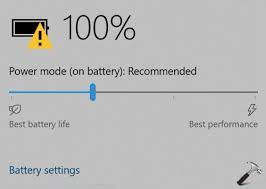How to Open and Use the Windows Terminal in Quake Mode
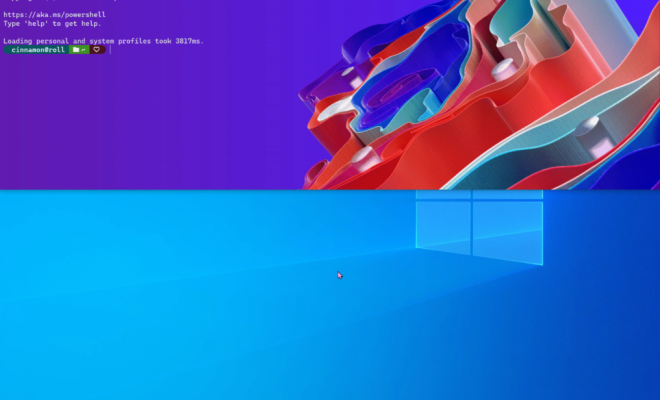
As a Windows user, you may be unaware that there is a newer terminal available for use called Windows Terminal. It offers many features that the traditional Command Prompt cannot, such as tabbed sessions, Unicode and UTF-8 character support, and GPU-accelerated text rendering.
In addition to these great features, Windows Terminal also has a unique feature called Quake Mode. This mode allows you to quickly open up a terminal window, similar to the way the famous game Quake opens up a console by pressing a hotkey combination. In this article, we will show you how to open and use Quake Mode in Windows Terminal.
Step 1: Install Windows Terminal
The first step is to download and install Windows Terminal from the Microsoft Store or from the GitHub repository. Once installed, you can launch it from the Start menu or the taskbar.
Step 2: Set a Quake Mode hotkey
To set up Quake Mode, open the Settings menu within Windows Terminal and select the “Global” tab. Scroll down until you see “QuakeMode” under “Key Bindings.” Here, you can choose which hotkey combination will open and close the Quake Mode window. The default is `Win+` (the Windows key plus the backtick key). You can also change this hotkey combination by clicking in the field and typing a new combo.
Step 3: Open Quake Mode
With the hotkey set, you can now open Quake Mode by pressing the hotkey combination. The terminal window will appear at the top of your screen and will remain open until you press the same hotkey combination again to close it.
Step 4: Customize the Quake Mode window
By default, the Quake Mode window is smaller than the main Terminal window. However, you can adjust the size of the Quake Mode window by clicking on the tab and dragging it to your desired size. Alternatively, you can adjust the size in the “Profiles” section of the Windows Terminal Settings menu.
Step 5: Use Quake Mode
Using Quake Mode is just like using any other Terminal window. You can enter any command you want and it will execute just as if you were in a regular Terminal window. Once you’re done with your task, you can close the Quake Mode window by pressing the hotkey combination again.
In conclusion, using Quake Mode in Windows Terminal is a quick and easy way to open a terminal window without having to navigate to it every time. It is a helpful feature for those who frequently use command-line tools or need to quickly run scripts or commands. Give it a try and see how it improves your workflow!