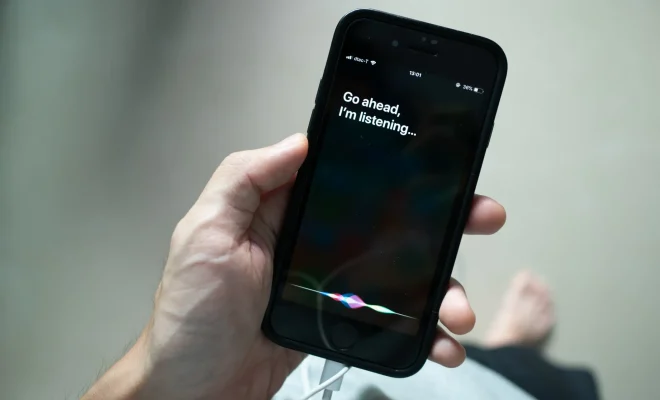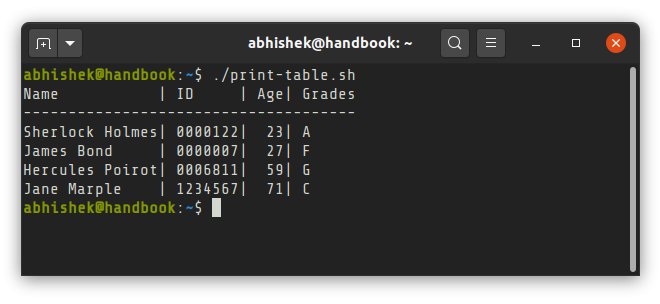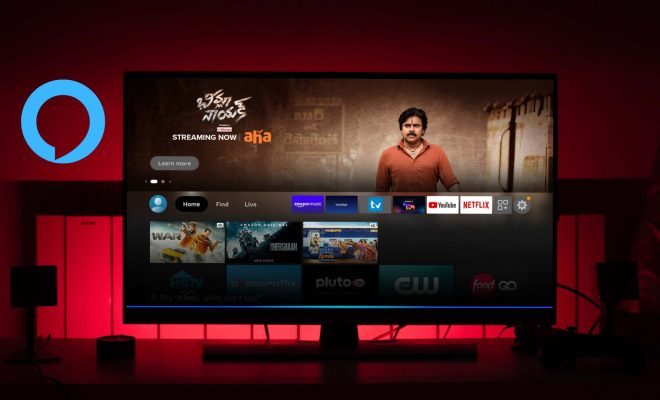How to Open and Extract RAR Files on Mac
RAR files are compressed files that can contain one or several large files inside. These files are typically used for sharing files over the internet or storing large amounts of data in a more compact format. While there is built-in support for ZIP files on Mac, there is no default application for handling RAR files. In this article, we’ll show you how to open and extract RAR archives on Mac.
Method 1: Using The Unarchiver
One of the most popular and easy-to-use applications for opening RAR archives on Mac is called The Unarchiver. This app supports dozens of different archive formats, including RAR, ZIP, 7-Zip, GZip, BZip2, and more. Here’s how to use it:
- Download The Unarchiver from the App Store or from the developer’s website.
- After installing The Unarchiver, double-click on the RAR archive you want to extract.
- The Unarchiver should automatically open and extract the contents of the RAR file to a folder with the same name as the RAR file.
- If you want to extract the files to a different location, simply drag the RAR file to The Unarchiver window or right-click on the file and choose “Open With > The Unarchiver.”
Method 2: Using Terminal
If you prefer using command line tools instead of a GUI tool, you can use Terminal to extract RAR files. Here are the steps:
- Open Terminal on your Mac.
- Navigate to the directory where the RAR file is located. For example, if your RAR file is located on your desktop, enter the following command: cd ~/Desktop/
- Once you’re in the directory that contains the RAR file, enter the following command: unrar x filename.rar
- Replace “filename.rar” with the name of the RAR file you want to extract.
- Press Enter to extract the RAR file. The extracted files will be placed in the same directory as the RAR file.
Method 3: Using Stuffit Expander
Stuffit Expander is another popular application used for opening RAR files on Mac. It supports many different archive formats, including RAR, ZIP, 7-Zip, and more. Here’s how to use it:
- Download and install Stuffit Expander from the App Store or from the developer’s website.
- Once installed, double-click on the RAR file you want to extract.
- The Stuffit Expander should automatically open and extract the contents of the RAR file to a folder with the same name as the RAR file.
- If you want to extract the files to a different location, simply drag the RAR file to Stuffit Expander window or right-click on the file and choose “Open With > Stuffit Expander.”