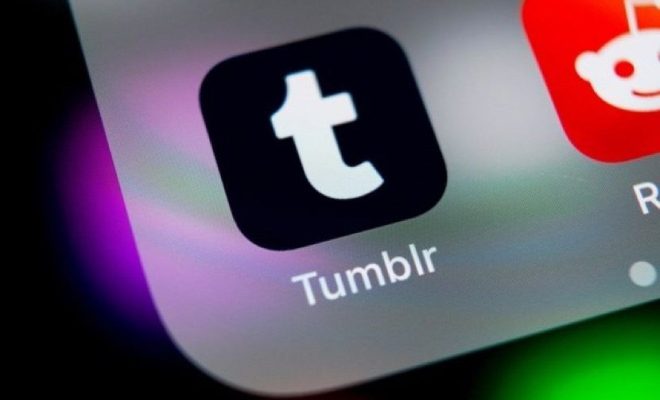How to Install and Uninstall Wireless Display in Windows 11

Windows 11 has come packed with new features and one of the most popular ones is wireless display. This feature allows users to mirror and share their screen on other devices over a wireless network. It provides a great solution for presentations, gaming, and other collaborations.
In this article, we will discuss how to install and uninstall wireless display in Windows 11.
How to Install Wireless Display in Windows 11:
The first thing you need to check is whether your device supports wireless display or not. To check, go to Settings > System > Display > Advanced Display Settings. If the option ‘Connect to a wireless display’ is available, you are good to go.
Follow these steps to install wireless display:
1. Turn on the display device you want to use and make sure it is connected to the same Wi-Fi network as your PC.
2. Click on the ‘Connect’ button on the taskbar. Alternatively, you can press the Win + K key combination to bring up the Connect pane.
3. Select the display device you want to connect to and follow the on-screen instructions to complete the connection.
4. Once connected, you can configure the display settings such as resolution, scale, and orientation from the ‘Display settings’ option in Windows.
How to Uninstall Wireless Display in Windows 11:
If you no longer require the wireless display feature, you can easily uninstall it. Follow these steps to do so:
1. Navigate to Settings > Apps > Apps & features.
2. Scroll down and locate ‘Connect’ and click on it.
3. Click on ‘Uninstall’ and follow the on-screen instructions to complete the process.
4. Once uninstalled, you will no longer have access to wireless display on your device.
Conclusion:
Wireless display is a great feature that has been added to Windows 11 which allows users to display and share their screens over a wireless network. It is a great way to collaborate with colleagues, present content, and play games seamlessly. By following the steps outlined above, you can install and uninstall this feature with ease. So why not give it a try and experience the power of wireless display today.