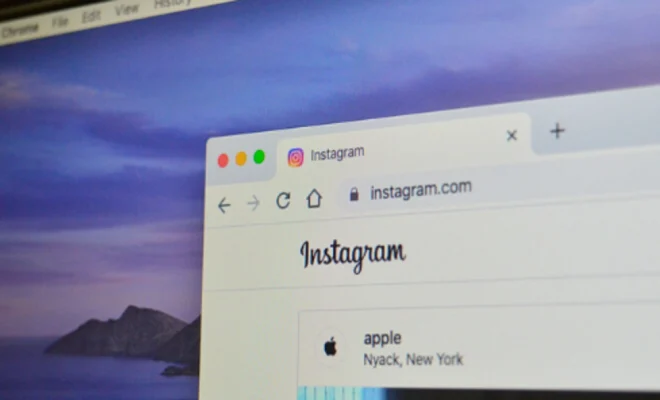How to Fix Razer Synapse Not Detecting Razer Devices in Windows 10 & 1
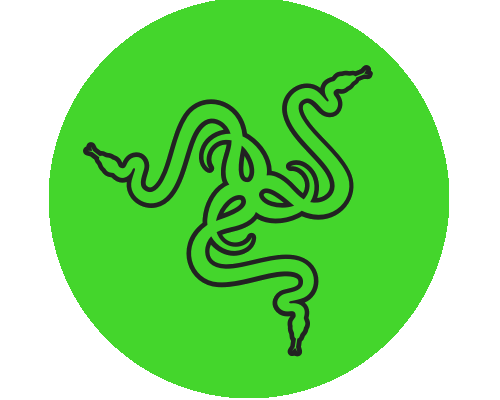
Razer is one of the most popular gaming peripheral manufacturers in the market, and its Synapse software is essential for gamers to customize their Razer devices. However, some users experience difficulties when their Razer Synapse software fails to detect their Razer devices. If you are having this issue, here are six simple ways to fix Razer Synapse not detecting Razer devices in Windows 10 and 11.
1. Restart the Razer Synapse software and computer – The first thing you can try is to reboot your computer and relaunch the Razer Synapse software. This works because the device may have failed to communicate with the operating system the first time.
2. Check the USB cables and ports – Check if the Razer device is connected to the correct USB port. If your Razer device is not being detected, try swapping your USB cables with a different one or resetting the USB port. You should also try connecting your Razer device to a different USB port to see if the issue persists.
3. Install the latest Razer Synapse software – Make sure that you have the latest version of the Razer Synapse software installed on your computer. Check the Razer’s website for the latest Razer Synapse versions and install it according to the provided instructions.
4. Update the device drivers – The issue may be related to outdated drivers. Go to device Manager and update the drivers, reboot the computer, and check if Razer Synapse will detect the device.
5. Configure the Windows Defender Firewall – Sometimes, Windows Defender Firewall may block the connection between Razer Synapse and Razer device, leading to connectivity issues. To fix this, go to the Windows Defender Firewall and add Razer Synapse as an exception.
6. Reinstall the Razer Synapse software – If the above methods fail to work, try reinstalling the Razer Synapse software. First, uninstall the current version of the software, reboot the computer, then reinstall the latest version of the software.