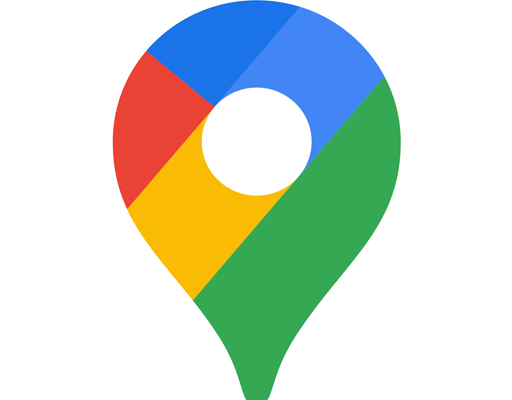How to Find Your Computer’s Name in Windows

In order to identify your computer on a network or to perform other administrative tasks, it is important to know your computer’s name. Windows assigns a unique name to each computer on a network, called a NetBIOS name or a hostname. Finding your computer’s name in Windows is a simple process that can be accomplished in a few steps.
- Open the Settings App:
The first step to finding your computer’s name in Windows is to open the Settings app. This can be done by clicking on the Start menu and then clicking on the gear icon on the left-hand side of the menu. Alternatively, you can press the Windows key and the “I” key together to directly open the Settings app.
- Select System:
Once inside the Settings app, look for the icon labeled “System” and click on it. This should take you to a new page that displays information about your computer’s hardware and specifications.
- Find your computer’s name:
On the left-hand side of the System page, click on the option labeled “About.” This will display information about your computer including its name, processor, and memory capacity. The computer name is listed under the section labeled “Device specifications” and is labeled “Device name.” The name can be changed by clicking on the “Rename PC” button located under the device name section.
- Alternatively, use the Control Panel:
If you prefer to use the Control Panel to find your computer’s name, you can do so by typing “Control Panel” in the search bar on the taskbar, or by pressing the Windows key and typing “Control Panel.” Once inside the Control Panel, click on the option labeled “System and Security” and then click on the option labeled “System.” This will display information about your computer including its name, processor, and memory capacity. The computer name is listed under the section labeled “Computer name, domain, and workgroup settings” and is labeled “Full computer name.”
In conclusion, finding your computer’s name in Windows is a quick and easy process that can be achieved through the Settings app or the Control Panel. Once you know your computer’s name, you can use it to identify your computer on a network or perform other administrative tasks. Remember, the computer name can be changed if needed by clicking on the “Rename PC” button in the Settings app or in the Control Panel.