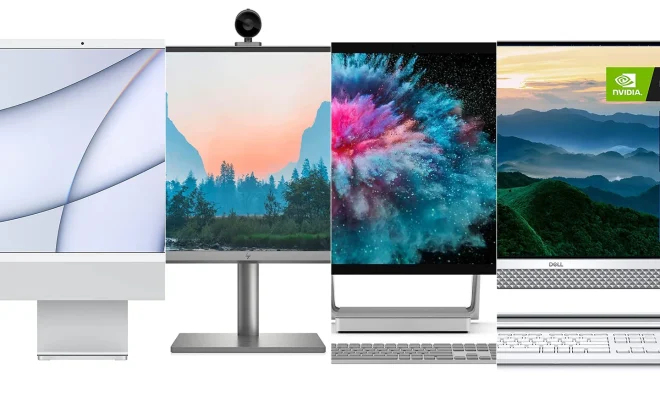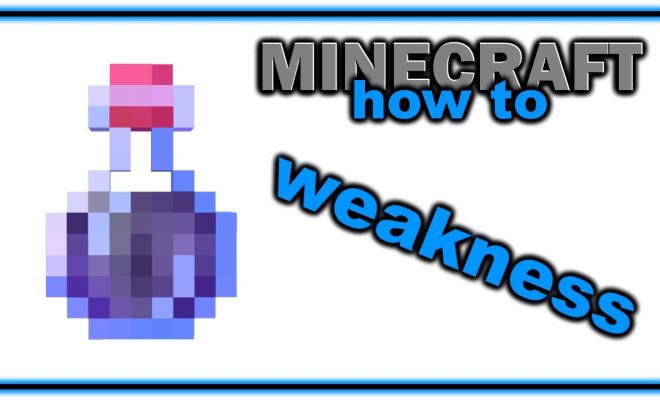How to Disable the Control Center on the iPad Lock Screen
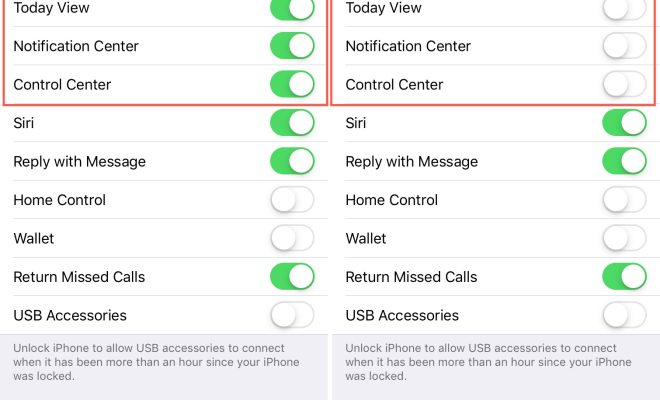
The Control Center on an iPad is a convenient feature that allows you to access commonly used settings and features with just a swipe and tap. However, having the Control Center accessible on the lock screen can pose a security risk, especially if someone else gets hold of your device. In this article, we’ll show you how to disable the Control Center on the iPad lock screen.
Step 1: Open Settings
First, open the Settings app on your iPad.
Step 2: Tap on “Face ID & Passcode” or “Touch ID & Passcode”
Next, tap on “Face ID & Passcode” or “Touch ID & Passcode,” depending on which type of biometric authentication your iPad uses.
Step 3: Enter your passcode
You will be prompted to enter your passcode to proceed.
Step 4: Scroll down to “Allow Access When Locked”
Scroll down until you see the “Allow Access When Locked” section.
Step 5: Toggle off “Control Center”
Locate the “Control Center” option and toggle it off. This will disable the Control Center on the lock screen.
Step 6: Exit Settings
Finally, exit the Settings app. The Control Center will no longer be accessible from the lock screen.
Conclusion
Disabling the Control Center on the iPad lock screen can help protect your device from unauthorized access. By following the steps outlined in this article, you can ensure that the Control Center is only accessible when your device is unlocked.