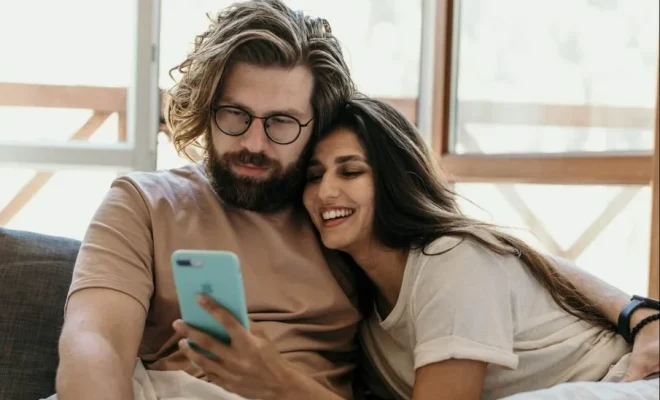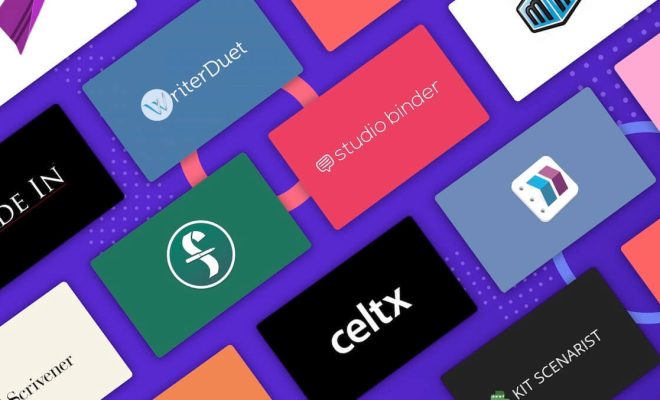How to Delete Temporary Internet Files in Internet Explorer
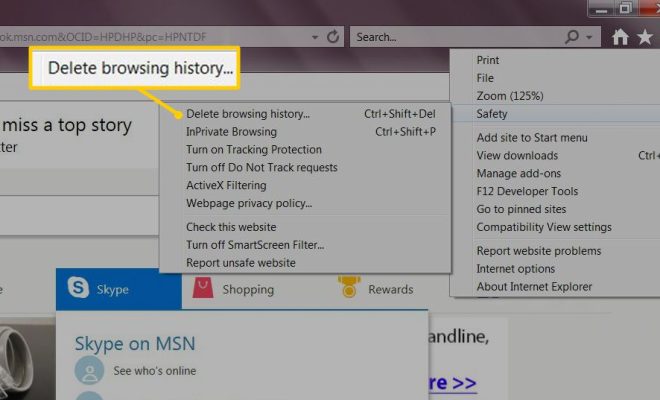
Internet Explorer is the default web browser that comes with Windows operating system. When you browse the Internet using Internet Explorer, it stores temporary files, also known as cache files, on your computer. These files help the browser to load websites faster when you visit them again. However, over time, these temporary files can take up a lot of space on your computer and slow down its performance. Therefore, it is necessary to clear these temporary files regularly. Here’s how to delete temporary internet files in Internet Explorer.
Step 1: Open Internet Explorer
Launch Internet Explorer by clicking on its icon from the desktop or start menu.
Step 2: Open the Tool Menu
Click on the gear icon in the top right corner of the browser window to open the tool menu.
Step 3: Select Internet Options
From the tool menu, click on “Internet Options”. This will open a new window with various settings.
Step 4: Clear temporary internet files
Under Browsing history, click on the button labeled “Delete”. This will open a new window with different options.
Step 5: Select what to delete
In the “Delete Browsing History” window, select the “Temporary Internet Files” option. You can also select other items such as browsing history, cookies, and download history, depending on your preferences.
Step 6: Delete files
Click on the “Delete” button to delete the temporary files. The process may take several minutes, especially if you have many files to delete.
Step 7: Confirm deletion
Once the files have been deleted, you will receive a confirmation message. Click on “OK” to confirm.
Step 8: Close the window
After deleting the temporary internet files, click on “OK” to close the settings window.
In conclusion, deleting temporary internet files in Internet Explorer is easy and necessary for keeping your computer running at optimal performance. Deleting these files is also beneficial for protecting your privacy as it clears stored data such as cookies that may be used to track your online activities. By following the steps outlined above, you can easily clear saved temporary internet files in Internet Explorer and keep your computer running smoothly.