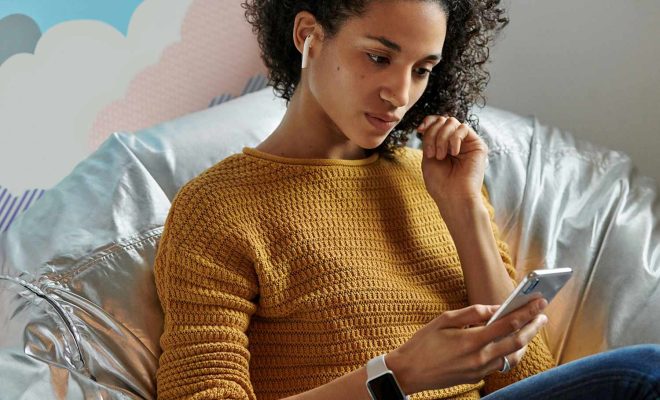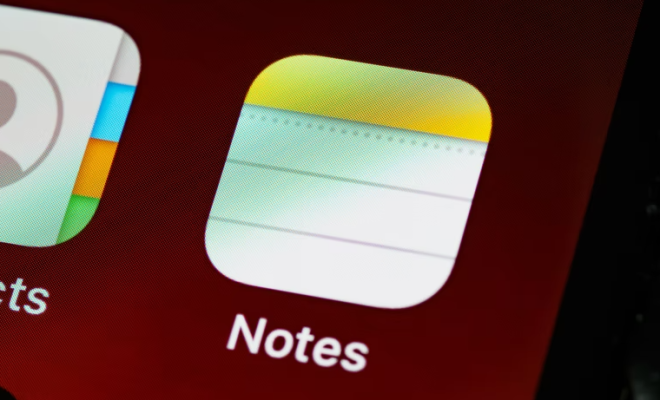How to Connect Bluetooth Headphones to a Mac

Connecting Bluetooth headphones to a Mac is relatively straightforward and easy. If you are someone who loves to listen to music or work uninterrupted, Bluetooth headphones are the perfect choice. Connecting Bluetooth headphones to a Mac eliminates the need for cumbersome cables running around your work area.
Here are the steps to connect Bluetooth headphones to a Mac device:
1. Make sure your Bluetooth headphones are charged and turned on.
2. Go to the Apple menu on the top left corner of your Mac screen.
3. Select “System Preferences” from the drop-down menu.
4. Click on the “Bluetooth” icon.
5. Make sure the “Bluetooth” option is turned on.
6. Ensure that your Bluetooth headphones are in pairing mode. Refer to your headphones’ manual for instructions on how to activate pairing mode.
7. The Mac will begin scanning for Bluetooth devices. After a few seconds, your Bluetooth headphones should show up in the list of discovered devices.
8. Click on your Bluetooth headphones’ name in the list.
9. Once you click on the headphones’ name, the pairing process will start. Once the pairing process completes, your Bluetooth headphones should connect to your Mac device automatically.
10. You should now be able to hear audio clearly through your Bluetooth headphones.
One common issue that users face is that the headphones don’t connect automatically after being paired once. In that case, click on the “Bluetooth” icon again and select your headphones’ name from the list of paired devices.
Conclusion
Connecting Bluetooth headphones to a Mac is a quick and easy process. By following the above steps, you can ensure a hassle-free experience without wires getting in your way. Once connected, enjoy your favorite music, podcasts, or movies wirelessly and with greater flexibility. With the ability to move around freely, you can work, exercise, or relax comfortably while enjoying high-quality audio.