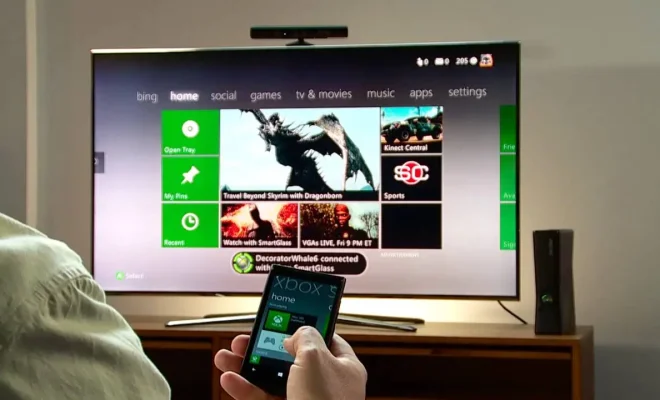How to Clear Your Spotify Cache on Desktop and Mobile
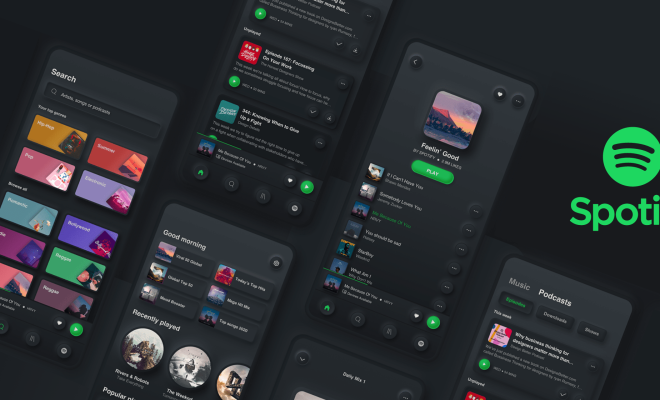
Spotify is a popular music streaming service that allows users to listen to their favorite artists, playlists, and podcasts on their desktop and mobile devices. However, the app’s cache can sometimes take up a significant amount of space on your device, causing slow performance and other problems. Clearing your Spotify cache can help free up storage space on your device, improve app performance, and solve issues such as playback problems, missing songs, and error messages.
Here’s a step-by-step guide on how to clear your Spotify cache on desktop and mobile devices:
Desktop
Step 1: Open the Spotify app on your desktop.
Step 2: Click on the “Edit” option in the menu bar, then select “Preferences.”
Step 3: Scroll down to the section labeled “Cache” and click on “Clear Cache.”
Step 4: Spotify will ask you to confirm if you want to clear the cache. Click “OK” to proceed.
Mobile
Step 1: Open the Spotify app on your mobile device.
Step 2: Tap on the “Settings” icon in the top right corner.
Step 3: Scroll down and select “Storage.”
Step 4: Tap on the option labeled “Delete Cache.”
Step 5: Spotify will ask you to confirm if you want to clear the cache. Click “OK” to proceed.
Note: If you’re using an iPhone, you may also want to clear your iOS device’s cache, which will free up additional storage space. To do this, go to Settings > General > iPhone Storage > Spotify, then swipe left and select “Delete App.”
After clearing your Spotify cache, you may need to sign back in to your account and download any playlists or songs you previously had saved offline. However, you should notice improved app performance and faster loading times.