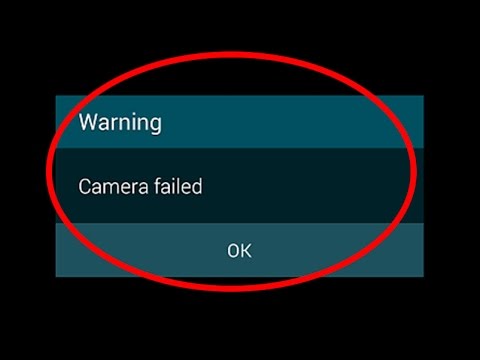How to Allow Camera Access on Snapchat
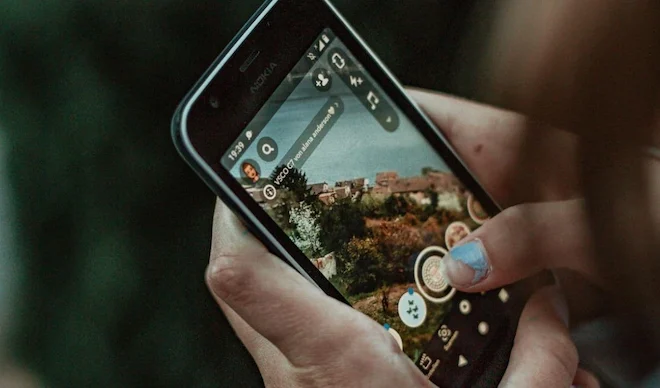
Snapchat is a popular social media app used for sharing pictures and messages among friends. It’s widely used by people of all ages, especially by youngsters who enjoy its filters and various photo effects. However, sometimes users have trouble accessing the camera on Snapchat. If you are one of those users, do not worry. This article will guide you through the process of allowing camera access on Snapchat.
The first thing to know is that Snapchat requires camera access to be enabled for it to function properly. Without access to a device’s camera, you can’t take pictures or videos on the app, rendering it useless.
The quickest way to allow camera access on Snapchat is by going to your phone’s settings. The process of allowing camera access on Snapchat differs between Android and iOS devices.
For Android users:
Step 1: Open the app drawer and launch the “Settings” app.
Step 2: Scroll down and tap “Apps and Notification.”
Step 3: Find and select “Snapchat” from the list of apps.
Step 4: Tap “Permissions.”
Step 5: Turn on the “Camera” permission if it’s not already on.
For iOS users:
Step 1: Open the “Settings” app.
Step 2: Scroll down and select “Privacy.”
Step 3: Tap “Camera.”
Step 4: Find and toggle on the switch next to “Snapchat.”
It’s worth noting that turning on camera permission for Snapchat does not mean it can use the microphone or access your photos. If you want to grant these permissions, you can always navigate to the “Permissions” section and click on “Microphone” or “Photos” to grant Snapchat access to those features.
In conclusion, Snapchat is an enjoyable app, but it requires camera access to function correctly. If you’re facing problems accessing your camera on Snapchat, the above steps should help you fix it. Try allowing camera access on your device using the above guidelines, and you should be all set to capture memories with your friends and family.