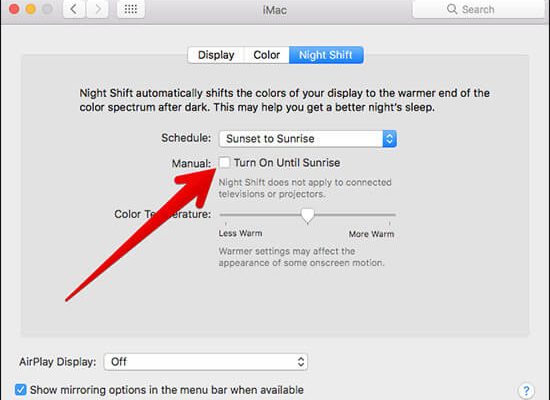Can’t Empty the Trash on Your Mac? Here’s How to Fix It
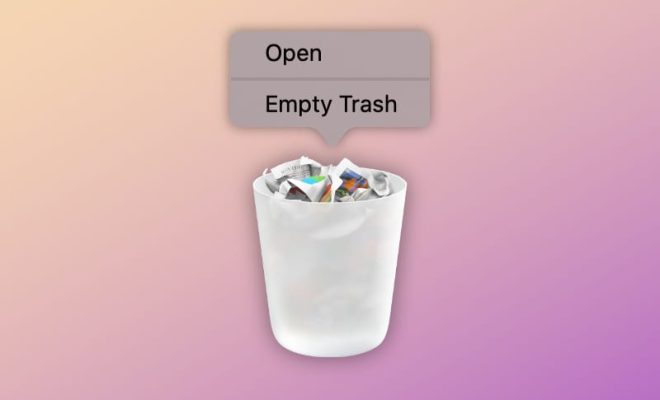
As a Mac user, you may have encountered a scenario where you are trying to delete a file or folder but it won’t go to the trash. When this happens, you may receive an error message saying “The operation can’t be completed because the item is in use.” This can be frustrating, especially when you need to free up storage space on your Mac. Fortunately, there are several solutions to this problem.
1. Quit Applications
If you are unable to delete a file or folder, it is possible that it is open in an application that you are currently using. To resolve this issue, you should close all applications and try deleting the file or folder again.
2. Force Quit Applications
Sometimes, applications can hang even after being closed. This can cause files to become locked, preventing them from being deleted. To force quit an unresponsive application, press Command + Option + Esc. This will bring up a window that displays all running applications. Select the application that is not responding and click on “Force Quit.”
3. Restart Your Mac
Restarting your Mac can help resolve many problems, including issues with deleting files. This can close any processes that are using the file or folder, allowing you to delete it. You can restart your Mac by clicking on the Apple menu in the top left corner of your screen and selecting “Restart.”
4. Boot into Safe Mode
Starting your Mac in Safe Mode can also help resolve problems with deleting files. This mode starts your Mac with only essential processes running, which can help to identify any problems. To boot into Safe Mode, restart your Mac and hold down the Shift key until the Apple logo appears.
5. Use Terminal
If the above solutions do not work, you can try deleting the file or folder using Terminal. This is a command-line interface that allows you to execute commands on your Mac. To access Terminal, go to Applications > Utilities > Terminal. Type in “sudo rm -rf” followed by a space, and then drag the file or folder you want to delete into the Terminal window. Press enter, and enter your administrator password when prompted.
In conclusion, if you can’t empty the trash on your Mac, there are several solutions you can try. These include quitting applications, force quitting unresponsive applications, restarting your Mac, booting into Safe Mode, and using Terminal. By following these steps, you can ensure that your Mac runs smoothly and efficiently.