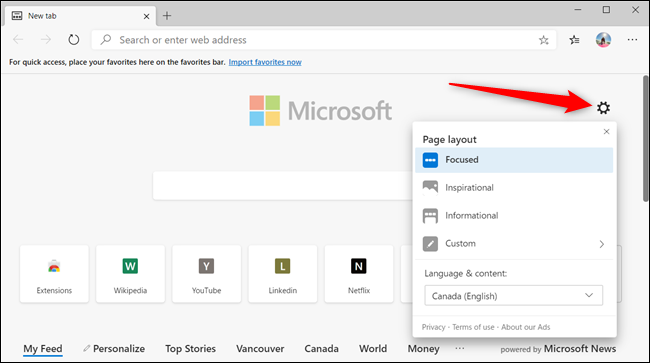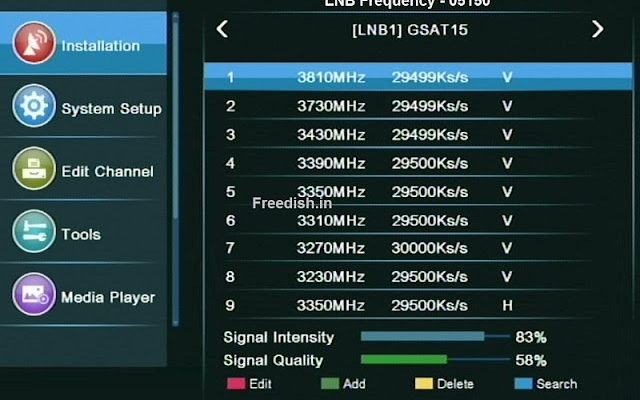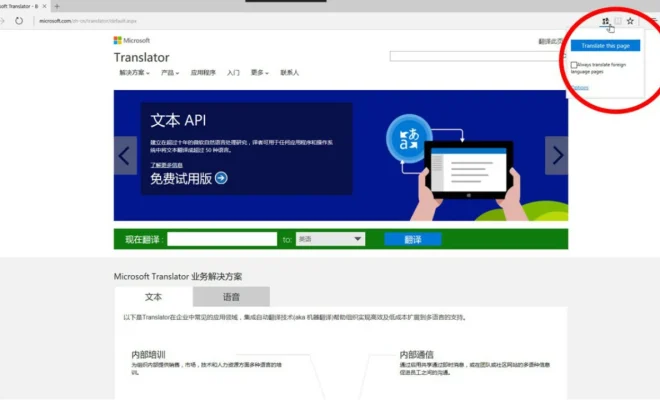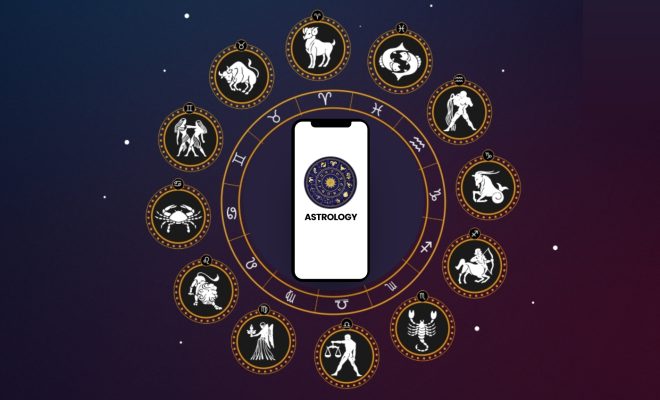Apple Watch Not Pinging iPhone? How to Fix the Problem

The Apple Watch is an amazing smartwatch that’s packed with a variety of features. One of its best features is its ability to interact with your iPhone, making it easy to get notifications, calls, messages, and other information on your wrist.
Unfortunately, despite its advanced technology, some users may experience an issue where their Apple Watch isn’t pinging their iPhone. This issue can be frustrating, especially if you use your Apple Watch as your primary device for notifications and communications. The good news is that there are several easy solutions to fix this problem.
Restart Both Your iPhone and Apple Watch
Sometimes a simple restart is all you need to fix connectivity issues between your Apple Watch and iPhone. If you’re experiencing this problem, try restarting both devices at the same time. To do this, follow these easy steps:
1. Press and hold the side button on your Apple Watch until the power off slider appears.
2. Swipe the power off slider to turn off your Apple Watch.
3. Press and hold the Side button again until the Apple logo appears to turn your Apple Watch back on.
4. To restart your iPhone, press and hold the side button until the power off slider appears.
5. Swipe the power off slider to turn off your iPhone.
6. Press and hold the side button again until the Apple logo appears to turn your iPhone back on.
Make Sure Apple Watch and iPhone Are Updated
In some cases, the Apple Watch not pinging the iPhone may be due to outdated software on either device. Check to make sure that both your Apple Watch and iPhone are up to date with the latest software updates.
Here’s how to check for updates:
1. On your iPhone, open the Settings app and select General.
2. Tap on Software Update.
3. If an update is available, follow the on-screen instructions to download and install it.
4. To check for software updates on your Apple Watch, launch the Watch app on your iPhone, and go to General > Software Update.
Reset Network Settings
If the above solutions don’t work, resetting the network settings on your iPhone can sometimes help. Here’s how you can do it:
1. On your iPhone, open the Settings app.
2. Tap on General.
3. Scroll down and select Reset.
4. Tap on Reset Network Settings.
5. Enter your passcode if prompted, and then confirm that you want to reset your network settings.
Reset Bluetooth Connection
If none of the above solutions work, try resetting the Bluetooth connection between your iPhone and Apple Watch. Here’s how to do it:
1. On your iPhone, open the Settings app and select Bluetooth.
2. Find your Apple Watch and tap the “i” icon next to it.
3. Tap the Forget This Device option, confirm your action, and then wait for the Bluetooth connection to disappear from the list.
4. On your Apple Watch, go to Settings > Bluetooth, and tap the “i” icon next to your iPhone.
5. Tap Forget This Device, confirm your action, and then wait for the Bluetooth connection to disappear from the list.
6. Restart both devices.
7. Launch the Watch app on your iPhone and try to connect with your Apple Watch again.
Conclusion
If you’re experiencing the issue where your Apple Watch isn’t pinging your iPhone, the above solutions should help you fix the issue. If the problem persists, you can always contact Apple Support to receive additional troubleshooting advice. With these simple steps, you can make the most of the seamless connectivity between your Apple Watch and iPhone.